Help & Support Center
Everything you need to know about using Transcriptingly to extract and analyze YouTube transcripts
Sign Up Process
To create an account on Transcriptingly, follow these simple steps:
Visit the Registration Page
Go to https://app.transcriptingly.com/register
Choose Your Preferred Sign-Up Method
We offer two convenient ways to register:
- Standard Registration: Enter your name, email address, username, and password to create an account manually.
- Google Sign-Up: Quickly sign up using your Google account — no need to remember another password.
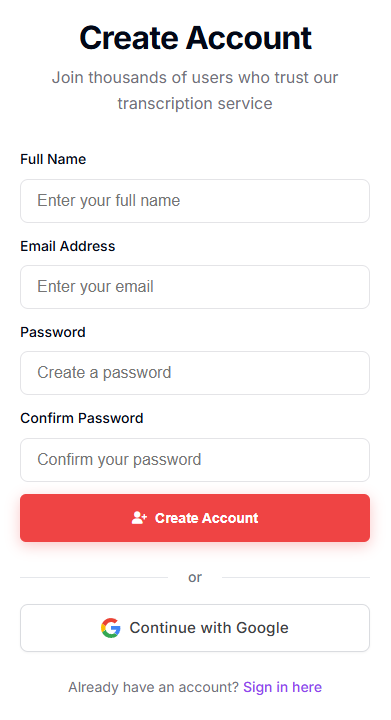
Enter Your Details
- Full Name – Used for your account profile.
- Email Address – This will be your login ID.
- Password – Must be at least 8 characters, with 1 uppercase, 1 lowercase, and 1 number.
Now, your account will be fully activated and ready to use.
Overview
The YouTube Transcript Extractor is an all-in-one tool designed to help users fetch transcripts, analyze video content, and retrieve YouTube channel details — all from a single dashboard.
Whether you want to extract captions from a video, pull transcripts from an entire playlist, or get channel information for content research, this tool provides a fast, reliable, and user-friendly experience.
Free users receive 25 credits every month, which automatically renew at the beginning of each billing cycle. Each transcript extraction or channel lookup consumes one credit.
Transcript Extraction
Extract accurate, time-coded transcripts from any YouTube video with captions.
Playlist Support
Process entire YouTube playlists to get all video transcripts in one go.
Content Analysis
Summarize, extract key quotes, and generate study materials from transcripts.
Developer API
Integrate transcript extraction into your own applications with our REST API.
Quick Start: Extracting Your First Transcript
To generate a transcript:
- Copy any public YouTube video URL.
- Paste it into the Quick Extract box.
- Click Extract Transcript.
The system automatically detects supported languages and generates a time-coded transcript within seconds. You can switch between available caption languages and export the data anytime.
Use full YouTube URLs (not short links) for more accurate results.
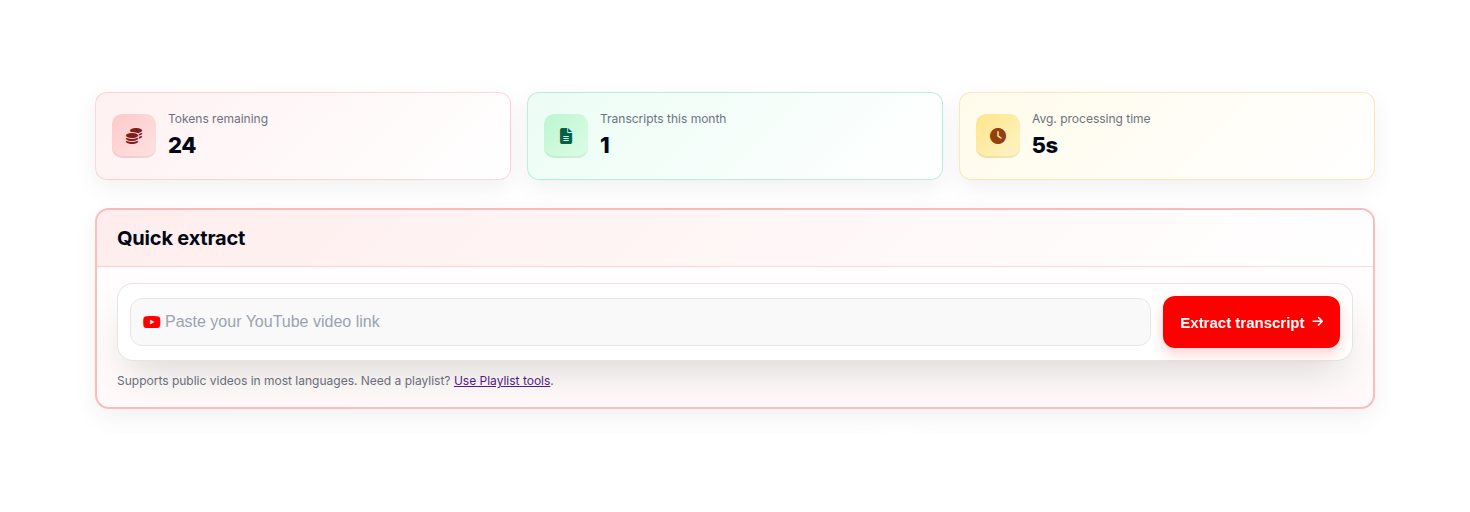
Extracting Transcripts from Playlists
To extract transcripts from an entire YouTube playlist:
- Navigate to Quick Actions → Playlist Tools.
- Paste your playlist URL and click Fetch Transcripts.
- The tool will process each video automatically and store all transcripts in your activity section.
This feature is ideal for researchers, educators, or creators managing large content libraries.

Bulk Extraction via CSV File
If you want to process multiple videos at once:
- Go to Quick Actions → Bulk Extraction.
- Upload a CSV file containing YouTube URLs (one per line).
- The system extracts each transcript sequentially and compiles all results.
You can export the completed dataset as TXT or JSON for integration with external tools or APIs.
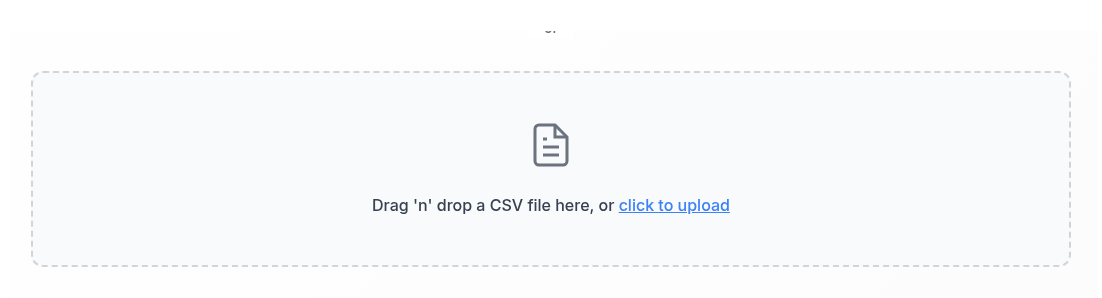
Viewing, Copying & Managing Transcripts
All your extracted transcripts appear in Recent Activity. Select a transcript to view details such as:
- Video Title and Duration
- Channel ID and Video ID
- Timestamps with speech segments
- Copy and export options
If a video is restricted from embedding, you can still open it directly on YouTube to view the transcript.

YouTube Channel Info
The Channel Info feature allows you to fetch detailed information about any public YouTube channel instantly.
How to Use:
- Navigate to Quick Actions → Find Channel ID.
- Paste the full YouTube Channel URL (e.g., https://www.youtube.com/@ChannelName).
- Click Get Channel Info.
The system will display:
- Channel Name and Handle
- Subscriber Count
- Channel ID (with one-click copy)
- Description and Verified Status
This is especially useful for marketers, researchers, and content analysts who need verified channel details for reporting or API automation.
Note: This tool extracts information only from public YouTube channels.
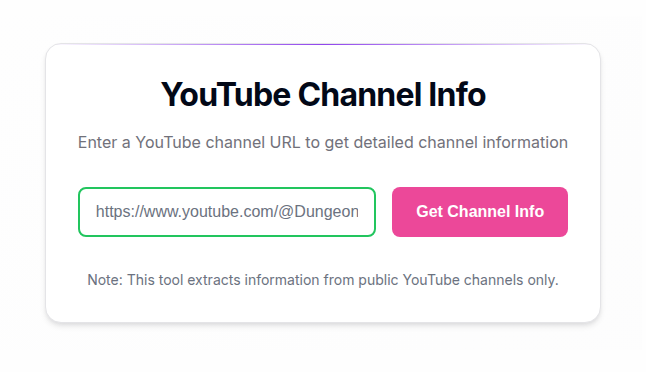
Interactive Transcript Tools
Once your transcript is generated, you can use the Insights & Actions section to analyze and interact with it:
Summarize Transcript
Create condensed overviews of long videos.
Key Quotes
Extract the most relevant lines from the transcript.
Study Guide
Turn videos into structured study material.
Q&A / Quiz / Flashcards
Auto-generate learning aids from content.
Highlights
Save and organize important segments.
Chat with Transcript
Ask contextual questions about video content.
The Chat with Transcript feature allows you to ask contextual questions directly about a video's content using natural language.
Export & Developer API
You can export transcripts in multiple formats:
- Plain Text (.txt) – For documentation or research.
- JSON (.json) – For developers integrating transcripts into apps or data pipelines.
Developer API
Developers can also use the REST API for automation. The API supports:
- Single video transcript extraction
- Playlist transcript extraction
- Bulk transcript extraction endpoints
To get your API key, navigate to Account Settings → API Access. The API documentation is available at https://app.transcriptingly.com/api-docs
Credits and Usage Plans
- Free users receive 25 credits per month.
- Each transcript extraction or channel lookup costs 1 credit.
- Credits reset automatically every month.
- Upgrade plans are available for faster processing, higher limits, and API priority access.
Track Your Usage
You can track your usage anytime from the dashboard:
- Tokens Remaining
- Transcripts This Month
- Average Processing Time
Need more credits? Upgrade your plan at any time from the Account Settings page.
Tips & Best Practices
- Always use full URLs (avoid shortened or redirect links).
- Ensure videos are public and have captions enabled.
- Use playlist or CSV features for large-scale extractions.
- Export data regularly for backup or external processing.
For best results, check that the YouTube video has captions available before extraction. Not all videos have captions, especially older content.
When working with large playlists, consider processing them during off-peak hours for faster completion times.
Frequently Asked Questions
Each transcript extraction or channel lookup costs 1 credit. Free users receive 25 credits per month that automatically renew.
No, Transcriptingly can only extract transcripts from public YouTube videos that have captions enabled. Private videos, unlisted videos without captions, and videos with restricted embedding are not supported.
You can export transcripts in Plain Text (.txt) format for documentation or research, and JSON (.json) format for developers integrating transcripts into apps or data pipelines.
Yes, we offer a REST API for automation. The API supports single video, playlist, and bulk transcript extraction endpoints. You can get your API key from Account Settings → API Access.
You can upgrade your plan at any time from the Account Settings page. Paid plans offer more credits, faster processing, higher limits, and API priority access.