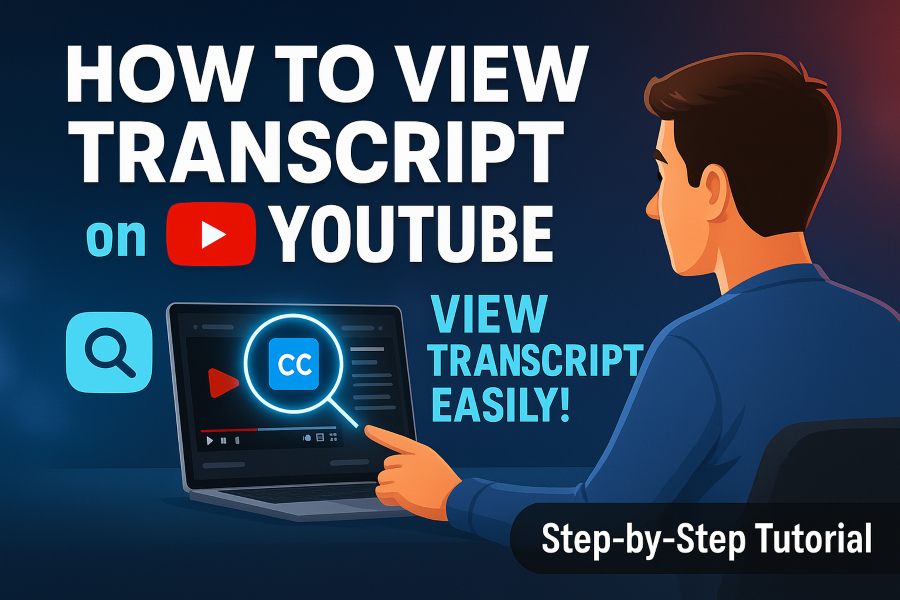If you ever watched a video on YouTube and wished you could read the spoken words instead of just listening, you’re in luck. Viewing a transcript on YouTube empowers you with the full text of the audio, allowing for faster skimming, easier referencing, and better accessibility. Whether you’re studying, gathering quotes, or repurposing content, knowing how to view the transcript can save you significant time and effort.
In this article you’ll learn how to view transcripts on YouTube on desktop and mobile, how to copy or download them, what to do when the “Show transcript” option is missing, and how transcripts benefit your workflow and accessibility.
Why You Should View a Transcript on YouTube
Viewing a transcript serves more than just accessibility. For starters, it allows you to read along instead of listening—very handy if you’re in a low-volume or noise-heavy environment.
It also enables you to jump to specific parts of a video by searching or scanning the text, instead of blindly scrubbing through. That means you can quickly find the key quote or concept you want.
Moreover, transcripts are a goldmine for repurposing content. If you create blog posts, newsletters, or social media snippets from video content, having the transcript makes extraction and editing far easier.
For creators, transcripts also boost SEO and discoverability because text is crawlable by search engines, making content more searchable and usable.
Given these advantages, understanding how to access and use transcripts is a skill worth having.
How to View a Transcript on YouTube — Desktop
When using YouTube on a computer (Windows or Mac, via a web browser), follow these steps:
- Open your browser and go to the YouTube video you want the transcript for.
- Under the video player, click the “More” (three-dots or “…” option) or expand the description box by clicking the downward arrow so the full description appears.
- Scroll to the bottom of the description panel. You’ll see a button labeled “Show transcript.” Click it.
- The transcript will appear on the right side of the video (or below, depending on layout). It will show the words spoken, often with time-stamps next to each line or block.
- You can highlight, copy and paste the text into a document. If you want to disable timestamps, click the three-dot menu in the transcript box and select “Toggle timestamps” to hide them.
- If the video has transcripts in multiple languages, use the language selector menu in the transcript box to switch or choose your preferred language.
This method works whenever the creator hasn’t disabled transcripts and when captions are available. If the transcript option doesn’t appear, it may be that the video lacks captions or the feature is hidden for that video.
How to View a Transcript on YouTube — Mobile (App)
Using the YouTube mobile app (iOS or Android) requires a slightly different approach:
- Launch the YouTube app and open the video you need.
- Below the video title, tap the “…More” or downward arrow to expand the video description.
- Scroll down through the description until you see a “Show transcript” button. Tap it.
- A transcript panel will open (usually replacing the description panel) showing the full text of the video. You can read through it and tap on individual timestamped lines to jump to that moment in the video.
- Note: Unlike desktop, copying large blocks of text may not be straightforward in the app — you may have to view it and then switch to a desktop to copy, or use a workaround.
What to Do If “Show Transcript” Isn’t Available
Sometimes you’ll search for the transcript and find that button missing. Here’s what to check:
- Ensure captions/CC (closed-captioning) are enabled for the video. If there are no captions, no transcript will be generated.
- Some creators disable the transcript option or restrict it for certain regions.
- On mobile, if you don’t see the option, try switching to desktop view via the mobile browser (instead of the app) and then follow the desktop steps.
- You may use third-party tools or services (with caution) that extract transcripts externally if YouTube’s built-in option is unavailable—but always respect copyright and terms of the content.
In many cases simply switching device or browser will restore access to the transcript.
Copying and Downloading the Transcript
Once you have the transcript panel open, you can copy the text:
- On desktop: Highlight the text, use Ctrl + C (Windows) or Command + C (Mac) to copy, then paste into a text editor like Google Docs or Word. Use Ctrl + Shift + V (Windows) or Command + Shift + V (Mac) to paste without formatting if needed.
- Toggle off timestamps if you don’t want them.
- On YouTube’s built-in interface, there is no direct “Download” button for arbitrary transcripts (unless you’re the video owner). So copying and pasting remains the main method.
- If you own the video and uploaded it, you can go to YouTube Studio → Content → Subtitles and download the transcript as an SRT, VTT, or SBV file.
Best Practices and Tips for Using YouTube Transcripts
Here are professional tips to make the most out of transcripts:
- Search the transcript. Use Ctrl + F (Windows) or Command + F (Mac) within the transcript panel to locate key words instantly.
- Repurpose content. You can turn a video’s transcript into blog content, social posts or newsletters, saving time on original composition.
- Use transcripts for accessibility. They help viewers who prefer reading or those with hearing impairments, increasing your audience reach and engagement.
- Edit the transcript for accuracy. Automatic captions often mis-spell names or mis-hear words, especially with accents or background music. Review and edit if you intend to publish or repurpose the text.
- Language options. If the video supports multiple languages, switch via the language selector in the transcript panel to view or copy the version you need.
- Timestamp toggle. If timestamps distract you, turn them off to get clean text.
- Respect copyright. When copying or repurposing transcripts, check the usage rights of the video content and attribute appropriately when needed.
Why Transcripts Improve Your YouTube and Web Strategy
From a creator or marketer viewpoint, transcripts offer tangible benefits beyond convenience.
- Enhanced SEO. Text-based transcripts are indexable by search engines, meaning more of your video content becomes searchable. Including transcripts on your website can boost organic traffic.
- Better user retention. Some viewers prefer reading. Offering a transcript along with the video strengthens engagement and keeps viewers on your content longer.
- Content flexibility. A transcript gives you raw material to transform into blog posts, infographics, email sequences, or social media snippets—multiplying the value of the original video.
- Accessibility compliance. Including text versions helps meet accessibility standards and opens your content to a wider audience, including those with hearing impairments.
- Learning and referencing. For educational, tutorial or research-based videos, a transcript enables easier note-taking, quoting and referencing specific sections.
Limitations and Things to Consider
While transcripts are powerful, there are some caveats:
- Automatic transcripts may contain errors — especially with accent variations, overlapping speech or background noise.
- YouTube does not always permit download of every transcript (unless you own the video). So exporting in a neat format can require extra manual work.
- Short videos (like YouTube Shorts) or some music videos may not include transcripts at all.
- On mobile apps, copying large blocks of transcript text can be inconvenient or unsupported.
- Transcripts don’t always preserve formatting, speaker labels or non-verbal cues (like music, sound effects) unless manually edited.
Conclusion
Accessing transcripts on YouTube is a skill every viewer, researcher, maker or marketer should know. On the desktop you expand the description and click “Show transcript.” On mobile you use the app’s “…More” option and select the transcript button.
From there you can review, copy and repurpose the content to boost accessibility, SEO and usability. While there are limitations—such as copying restrictions and accuracy concerns—the benefits outweigh the small effort required.
Make it a habit: anytime you watch a video and feel you might quote or reuse the content, open the transcript panel first. Use it to search, highlight, reference or extract. With this technique, you’ll save time, increase your output, and harness the power of video content in text form.