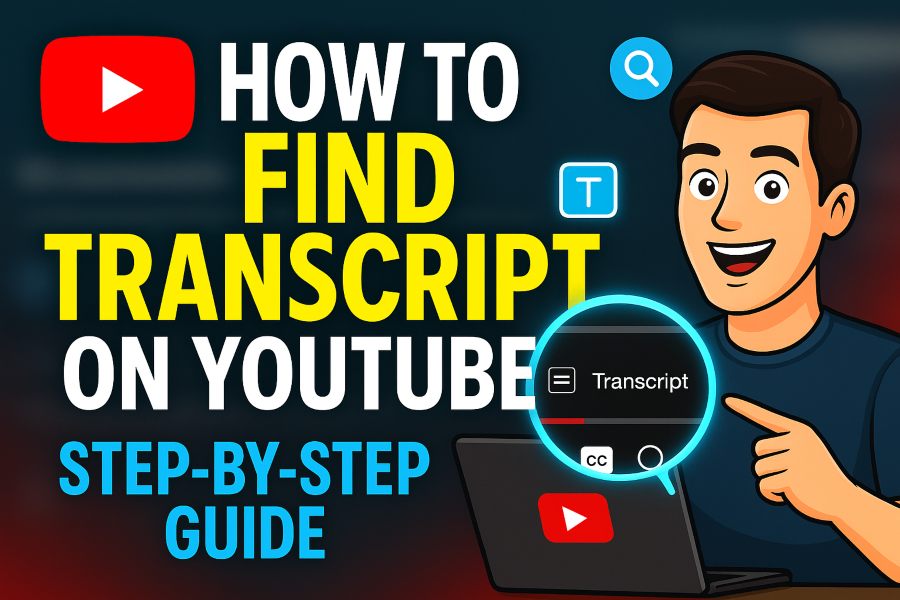If you’ve ever watched a YouTube video and wished you could just read what’s being said instead of watching, you’re not alone. Many people prefer transcripts because they make it easier to skim, search, and copy important parts of a video. Thankfully, YouTube provides an easy way to view transcripts for most videos.
In this article, you’ll learn exactly how to find a transcript on YouTube on both desktop and mobile, how to copy or download it, what to do if the transcript is missing, and smart ways to use it for learning, accessibility, and content creation.
What Is a YouTube Transcript and Why It Matters
A YouTube transcript is a text version of everything spoken in a video. It can be automatically generated by YouTube’s captioning system or uploaded manually by the creator.
Having a transcript is incredibly useful because it allows you to:
- Search for specific keywords without rewatching the whole video.
- Read instead of listen — perfect for studying, note-taking, or multitasking.
- Copy information for quotes, research, or scripts.
- Improve accessibility for hearing-impaired users.
- Help creators boost SEO since search engines can index transcript text.
If you’re serious about learning, research, or video content optimization, knowing how to find and use YouTube transcripts can save you hours.
How to Find a Transcript on YouTube (Desktop Version)
- Open the YouTube video you want to get the transcript for.
- Below the video, click the More or three-dot (⋯) icon near the Save or Share button.
- Select Show transcript from the menu that appears.
- A transcript box will open, usually on the right side of the video player.
- You’ll see lines of text with timestamps beside each one. Click any line to jump to that moment in the video.
- To hide timestamps, click the three-dot icon at the top of the transcript panel and choose Toggle timestamps.
You now have the entire spoken text of the video in front of you. This feature works best when the creator enables captions or when YouTube automatically generates them.
How to Find a Transcript on YouTube (Mobile Version)
- Open the YouTube app on your phone or tablet.
- Play the video you want and tap the down arrow or More (⋯) below the title.
- Scroll down and tap Show transcript.
- The transcript will appear below the video. You can scroll through it as the video plays.
- Tap any line to jump to that point in the video.
Note: Copying text from the mobile app is limited. For detailed copying or editing, use a desktop browser.
How to Copy or Download the Transcript Text
If you want to save or reuse the transcript, here’s how to do it:
- On desktop: Open the transcript, highlight all text (Ctrl + A), copy (Ctrl + C), and paste it (Ctrl + V) into a text editor like Notepad or Google Docs.
- Hide timestamps first if you want a cleaner version.
- For your own videos: Go to YouTube Studio → Subtitles → Video → Download, and choose a file type like .srt or .vtt.
- For other people’s videos: Use browser extensions or third-party web tools that convert video captions to downloadable text.
This gives you the flexibility to study, repurpose, or archive transcripts for future use.
What If the Transcript Option Is Missing?
Sometimes the “Show transcript” button doesn’t appear. Here’s why and what to do:
- The creator disabled captions or didn’t upload any.
- The video is too short or contains mostly music.
- The auto-captioning system couldn’t process the audio.
- The video is part of a live stream replay.
Try these solutions:
- View the video on desktop instead of mobile.
- Wait a few hours — captions sometimes take time to process.
- Use a third-party transcript generator by pasting the video URL.
- Ask the creator to enable captions if possible.
- For your own uploads, manually add or edit captions in YouTube Studio.
Tips for Creators: Why You Should Include Transcripts
If you’re a YouTube creator, adding transcripts isn’t just about accessibility — it’s a growth strategy.
Here’s why:
- Accessibility: Make your content available to viewers who prefer or require text.
- SEO Benefits: YouTube and Google both index transcript text, improving discoverability.
- Repurposing: Turn transcripts into blog posts, newsletters, or social captions.
- Engagement: Viewers can preview your content through the transcript and decide faster if it’s relevant.
- International Reach: Auto-translate your transcripts to reach non-English audiences.
YouTube itself reports that videos with accurate captions or transcripts attract longer watch time and better engagement rates.
Best Practices for Using YouTube Transcripts
- Clean up auto-captions: Fix grammar, punctuation, and misheard words.
- Format the text: Add paragraphs and speaker labels for clarity.
- Hide timestamps: If you plan to use the text for blogs or study notes.
- Highlight key terms: Makes it easier for readers to skim.
- Add chapter markers: Combine timestamps with clear section headers for better navigation.
- Use translation tools: Convert transcripts to other languages for global reach.
- Always credit sources properly: If you quote or reuse text from others.
Common Questions About YouTube Transcripts
Do all videos have transcripts?
No. Videos without captions, with poor audio, or disabled caption settings won’t display transcripts.
Can I download someone else’s transcript directly?
You can copy it manually, but YouTube doesn’t offer a built-in “Download” button for other creators’ content.
Are auto-generated transcripts accurate?
Not always. They depend on audio quality and speaker clarity, so proofreading is essential before reusing them.
Does using transcripts help SEO?
Absolutely. Text helps YouTube’s algorithm understand your content, improving visibility and ranking.
What file formats can I upload for my own videos?
YouTube supports .srt, .vtt, and .sbv caption files — all of which include timestamps.
Smart Uses for YouTube Transcripts
- Learning: Students can extract key points from lectures or tutorials.
- Content Creation: Writers and marketers can repurpose spoken content into blogs or scripts.
- Research: Analysts can quickly review key information without replaying videos.
- Accessibility: Readers with hearing difficulties can follow along easily.
- Productivity: Professionals can summarize or document important discussions faster.
Recent data shows over 70% of viewers watch videos on mute while in public or at work. That means transcripts have become a vital accessibility tool — not a luxury.
Conclusion
Finding a transcript on YouTube is a simple but powerful way to save time, improve learning, and boost productivity. Whether you’re trying to capture quotes, understand an accent, or repurpose educational content, the transcript tool makes it effortless.
Now that you know how to find, copy, and use transcripts on both desktop and mobile, you can make the most of every YouTube video. For creators, adding transcripts enhances your reach, accessibility, and engagement — making it a win-win for everyone.
Start today: open your favorite video, click Show transcript, and experience just how convenient it can be.