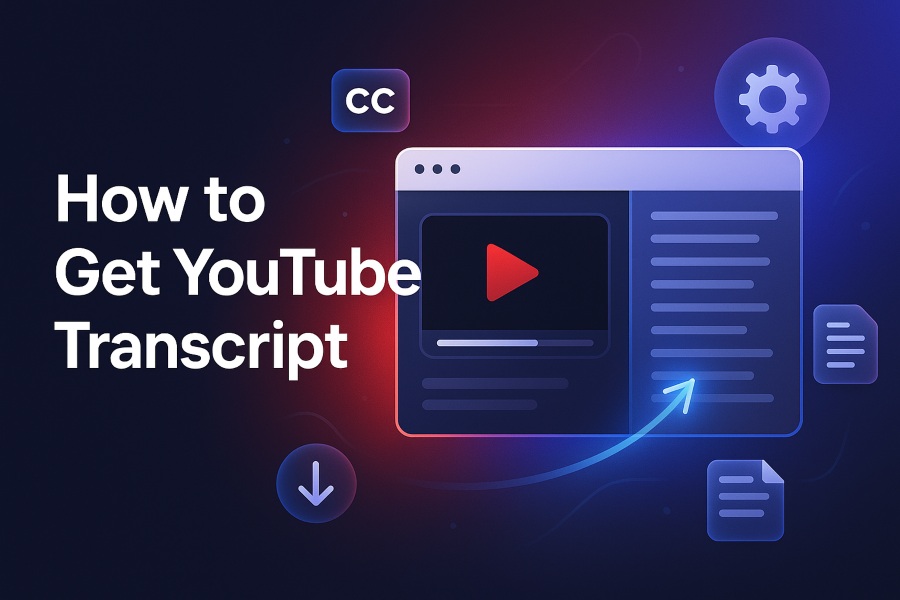Have you ever watched a long video on YouTube and wished you could just skim the script instead of rewinding over and over? Whether you’re a student trying to take notes, a creator repurposing content, or simply someone who prefers reading, retrieving a transcript from a YouTube video is a game changer.
In this article you’ll learn exactly how to extract, download, and use YouTube transcripts on desktop and mobile, as well as explore alternative methods and smart tips for the U.S. audience.
Why You Should Grab a Transcript
Transcript capture brings multiple benefits. First, it enhances accessibility—readers who are deaf or hard of hearing, non-native speakers, or those who prefer text can engage effectively. It boosts SEO and discoverability since the video’s spoken words become crawlable text that search engines index.
It improves content repurposing—you can turn a talk into blog posts, summaries, podcasts, quotes, or social posts. If you want to extract value from video content, pulling the transcript is your first step.
How to Get a Transcript on Desktop
- Open the YouTube video you’re interested in.
- Ensure that captions (closed captions) are enabled for that video—without them, no transcript will appear.
- Click the three-dot menu “…” located under the video title (next to Share, Save).
- Choose “Show transcript” from the dropdown. A transcript panel will appear on the right side of the video.
- To remove timestamps, click the three-dot menu inside the transcript panel and select “Toggle timestamps.”
- Scroll through the panel and copy the text. YouTube does not provide a direct download button for a transcript.
- Paste the copied text into a text editor such as Google Docs or Microsoft Word and save it as you like.
How to Get a Transcript on Mobile (iOS/Android)
- Open the YouTube app and navigate to the video.
- Tap the three-dot menu “…” beneath the video title.
- If the transcript is available, you’ll see “Show transcript”—tap it.
- The transcript appears with timestamps. You can tap any timestamp to jump to that part of the video.
- To copy text, long press on the first line, drag to select, then tap Copy. Because mobile copy and paste can be clunky, you may prefer switching to a desktop.
- On mobile you cannot easily download the transcript file—you’ll still need to paste it into a document if you plan to save it.
When There’s No Transcript Option
Sometimes you’ll find a video without the “Show transcript” menu. That usually happens because the video owner disabled transcripts or captions, captions haven’t been auto-generated yet by YouTube, or the video is music or a short form that doesn’t support transcripts.
If that’s the case, you have alternative methods.
Use a reliable transcript generator tool that extracts the text automatically.
Download the audio track and run it through automatic transcription software.
Manually type or dictate the spoken words if the clip is short and you need high accuracy.
Using Third-Party Tools for YouTube Transcripts
When YouTube’s built-in method doesn’t suffice, such as when there’s no transcript option or you need a downloadable formatted file, you can try third-party tools.
Paste the YouTube video ID or title into a dedicated transcript extractor. Many generate text or subtitle files for free.
Use AI transcription services that import YouTube content and output clean transcripts with timestamps, speaker labels, and export options.
For creators, upload your own video or audio into professional transcription software and export it into .txt, .srt, or .vtt formats.
These tools provide flexibility, but always verify accuracy—auto-generated transcriptions may contain errors depending on audio clarity, accents, and background noise.
Best Practices for Copying and Downloading
Always toggle off timestamps if you want clean text.
When pasting into a document, use Paste without formatting (Ctrl + Shift + V for Windows, Command + Shift + V for Mac) to avoid unwanted spacing.
Clean up speaker labels, line breaks, and punctuation to make the transcript readable.
Save the transcript file as plain text (.txt) or rich text (.docx) depending on your workflow.
If you are repurposing the transcript, edit for readability and remove filler words.
How to Upload or Add Transcripts to Your Own Videos
If you are a creator and want to provide transcripts for your uploads:
Go to YouTube Studio → Content → select your video → Subtitles.
Click Add language or select an existing one and choose Add or Edit.
There are three methods.
Auto-sync: Paste your full transcript; YouTube will automatically align the text with the audio.
Type manually: Watch and type as you go, then set timings.
Upload file: Upload a .srt, .vtt, or .txt transcript file.
Once published, your transcript appears as both subtitles and downloadable captions, improving accessibility and SEO.
Advanced Tips for Making the Most of YouTube Transcripts
Multilingual transcripts let you reach a global audience.
SEO value grows when you publish transcript text in your video description or on your website.
Repurposing transcripts into blogs, quotes, and posts maximizes your video’s value.
Audio quality matters—clear sound improves auto-generated transcript accuracy.
Speaker identification creates a polished, easy-to-follow transcript.
Accessibility compliance ensures your content meets modern digital standards.
Common Pitfalls to Avoid
Assuming every video has a transcript.
Copying text with timestamps if you plan to publish it elsewhere.
Skipping edits for auto-generated transcripts, which often misinterpret names or jargon.
Uploading unreviewed transcripts that confuse readers.
Trusting third-party tools blindly—always proof your transcripts.
Quick Step-By-Step Recap for U.S. Audience
Use the built-in Show transcript option in the menu below the video.
On desktop: open the menu → Show transcript → copy → paste into your file.
On mobile: tap menu → Show transcript → copy manually.
If no transcript exists, rely on a transcription tool or service.
For creators, use YouTube Studio to upload or auto-sync your transcript files.
Bonus Insight: How Many Videos Have Usable Transcripts
Although YouTube doesn’t publish official statistics, the majority of long-form or educational content includes automatic captions.
Many creators also upload transcripts manually, making transcripts common across most English and U.S.-targeted channels. For students, marketers, and professionals, this means transcript access is easier than ever.
Final Thoughts
Grabbing a transcript from a YouTube video is easier than you think. With just a few clicks, you gain accessibility, engagement, and text content you can reuse in countless ways.
Whether you’re studying, quoting, or writing, having the transcript saves time and lets you work smarter. Start applying these steps today and make every YouTube video a resource you can fully control.ays be accurate, especially with accents or technical jargon. Editing the transcript is often necessary for full accuracy.
What is the best tool for getting YouTube transcripts?
For accurate and customizable YouTube transcripts, Transcriptingly.com is one of the best tools available. It offers AI-driven transcriptions with a human review option for maximum accuracy.